Thank you for registering with Bright Sky
In order to complete your registration we wanted to reconfirm the information which was discussed on your registration call, and also confirm the data which will need returning before your payment can be processed.
All of the information you need can be found on this page, please use the buttons on the right to move between the sections.
Let’s recap
You have requested to be paid into your limited company and have provided the details of the company and its bank account for payments on this assignment.
If the work you are completing falls under CIS then the relevant CIS deductions will be taken and paid across to HMRC prior to your payment being released. If you are not completing work under CIS then payments will be sent gross.
In both cases a company margin will be taken by Bright Sky for the processing of the payment, providing remittances and the online portal. Please ensure you retain your remittances in order to complete your yearend company accounts however if you do lose any please do not worry as they can all be downloaded from your online portal.
Bright Sky do offer a Director tax return service from £75+VAT and can assist in the completion of yearend accounts so please let us know if you require any assistance.
You are required to hold your own insurance of which a copy may be required.
VERIFYING YOUR ID AND CONFIRMING YOUR RIGHT TO WORK
Bright Sky Umbrella is responsible and liable for ensuring right to work in line with Home Office guidance, and that relevant checks are carried out and information retained in the required form. Your Bright Sky advisor will have confirmed the ID type required from you along with where and how to send this into us.
If you have not received a separate email reconfirming your ID requirements, or wish to double check the relevant checks we will need to complete in order to ensure you are fully registered for payment, please contact the office on 0151 433 7333 or registrations@brightskyumbrella.co.uk
Contract
You will receive an email advising you have a document to review and sign.
Click the yellow box to access the document
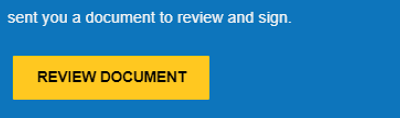
You will be given the notice to tick if you are happy to sign electronically
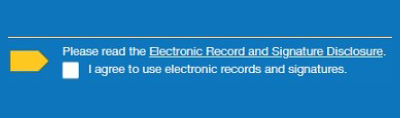
Select continue
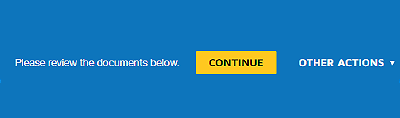
The start button will then show on the top left – click this to be taken to the first signature box
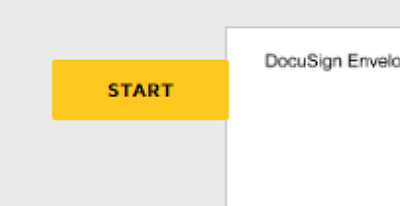
Click on the sign box shown in the yellow circle
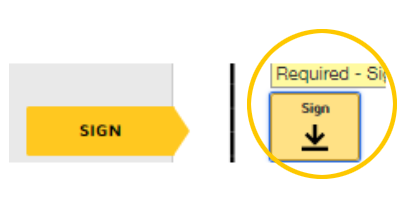
Type in your name to create an online signature and then press adopt and sign
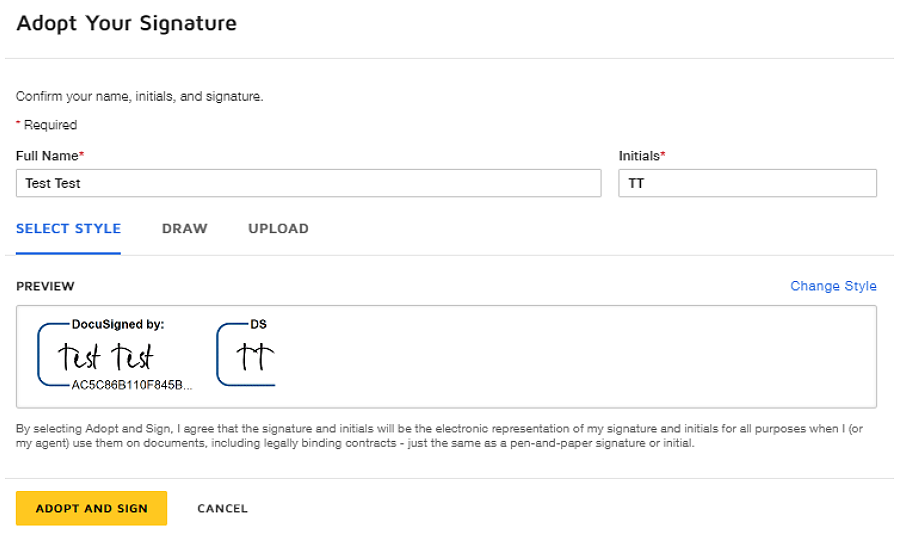
Once signed the document will take you to the next required sign field where you can again add the online signature you have just created
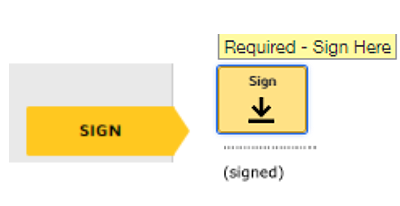
You can double check there are no NEXT tabs showing to the left of your document
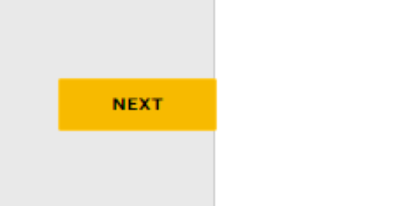
If you press FINISH prior to completing all the required signature fields you will be taken to the relevant parts of the document. Once all required signatures have been completed press FINISH – this is right at the bottom and underneath the final page of the document as well as in the top right.
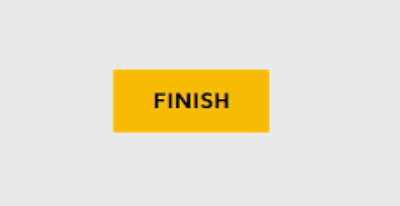
This box will then appear if you don’t have a DocuSign account, don’t worry, just click NO THANKS.
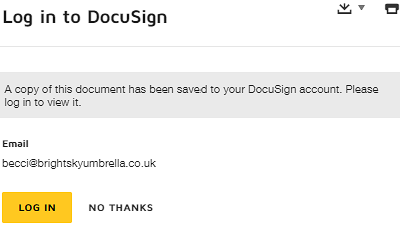
You will get confirmation you have finished signing and at this point a copy of the signed document will be sent to both yourself and Bright Sky.
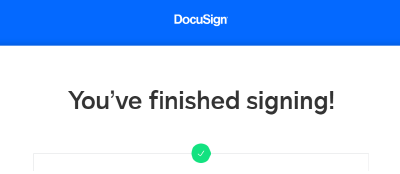
Your online portal
Whether you want to view your remittances, upload your ID, view your contract or simply contact the Team at Bright Sky this can all be done online and hassle free.
How do I register for the online portal?
When you first register with Bright Sky you will be sent an activation email. This will give you a link to activate your online account and set a password.
- Make a note of your username – usually first name.surname
- Set your password
If you need another activation link sending please contact the team and we will be happy to resend this for you (Please check your junk folder as it may be in there).
How do I log into my Bright Sky portal?
Open your internet browser and enter the below web page: https://www.brightskycontracting.co.uk
Click where it says ‘MEMBER PORTAL’ on the right-hand side.
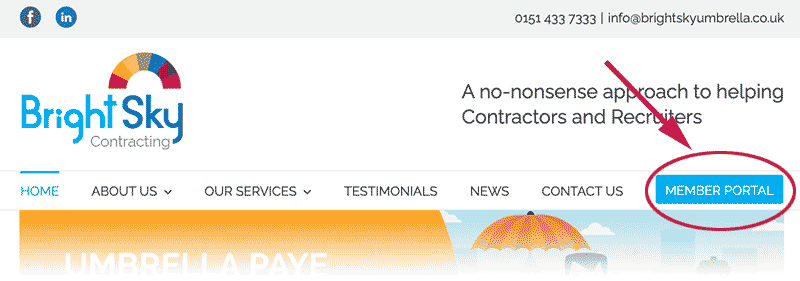
Once you have clicked on ‘MEMBER PORTAL’ this screen will come up where you will need to enter your Username and Password.
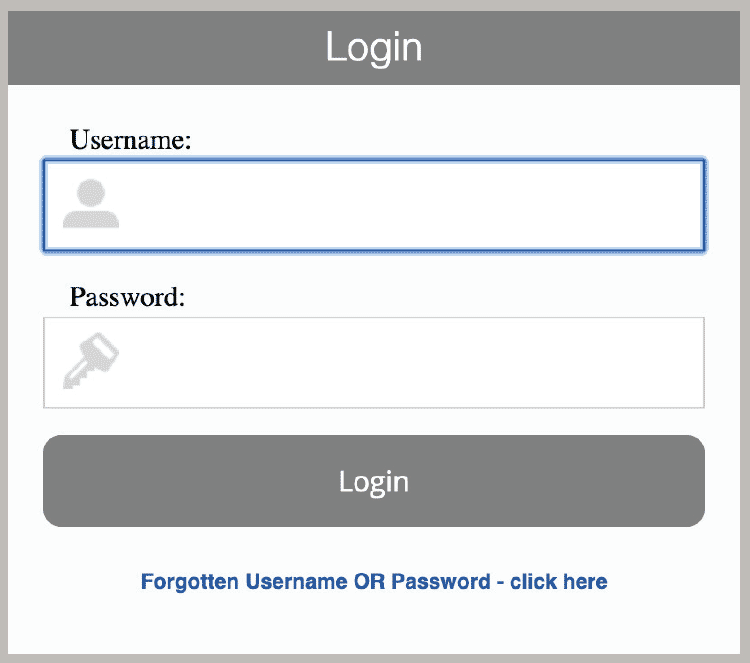
Once you have logged in you will be taken to your home page where you can:
- View Payslips
- P60’s – Only apply to employee’s (Umbrella)
- Pension Notifications – Only apply to employee’s (Umbrella)
- Messaging
- Document Upload and Approval
If you have not yet activated your online portal log in, please contact us on 0151 433 7333 or email info@brightskyumbrella.co.uk and we can send you a new activation link.
If you are logging in using your mobile phone you can select this item at the bottom of the screen to view in app format:
Then select the options if your phone does not automatically reformat when you log in:

General information
Once we have received your ID and contract you are engaged for commencement of work or fully registered for payment.
When we receive hours for the work you have completed we will process these and send a text message confirming the amount you are due to be paid. Your remittance will also be emailed to you and available to download on your portal.
If you have any queries with your hours please contact Bright Sky on 0151 433 7333 or payroll@brightskyumbrella.co.uk and we can look into this for you.
Your payment will usually clear before 9am on a Friday.
If you require copies, these can be found on your online portal and downloaded.
Additional information
To read our GDPR info, please click the button below:
To read our GDPR policy, please click the button below:
To read our Data Protection Policy, please click the button below:
To read our Complaints Policy and Procedure, please click the button below:

